How can we help you?
Time log for team member
The time log feature enables you to log time, measure productivity, and track employee hours many other use cases
Time Log
Use cases
- Track employee time based on projects, tasks
- Measure productivity of teams for specific task or piece of work
- Help in improving quality of bidding and work out labor costs
- Tracking employee attendance
- Payroll and generating pay stubs
- Pricing change orders and additional work
Introduction
Time Log is a company-level feature that enables all team members to track time.
Method of tracking
1. Automatic (default) using server time or the time as per the location of the account registration
2. Manual: Users can select start and finish times
Tracking by Admin or employee?
Realtraker allows employees and account admin to log their own time and also admin can log time for any employees.
Time log: Admin View
Account admin or Sub-admin can log
1. Own time
2. Time for other team members
Steps :
Step 1: Click ' Log Time '
Choose if it's for your time or for employee time.
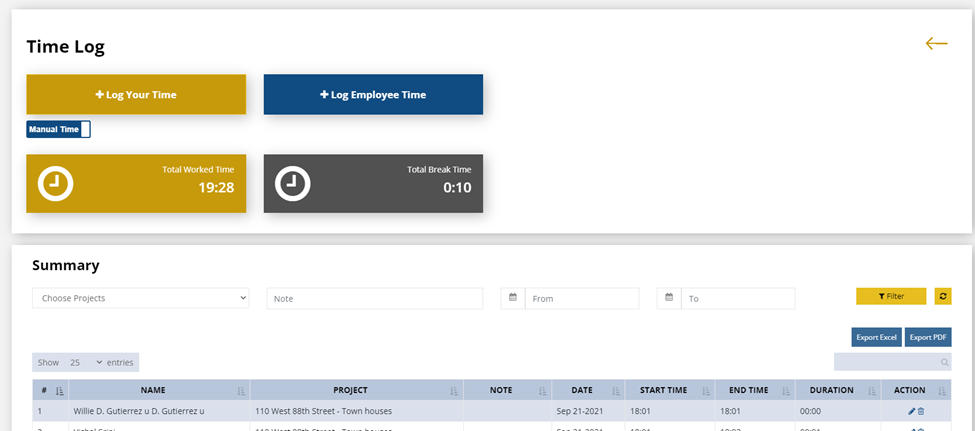
A pop-up screen will appear. If it's your own time, select a project
Add note
Select 'Start time'
Select 'Finish time' when the task is complete.
Log time for employees
Select the project and team members that you need to log time.
Add a note if needed and select the date
Click 'Start time'
Once the task is complete, Click 'Finish Time'
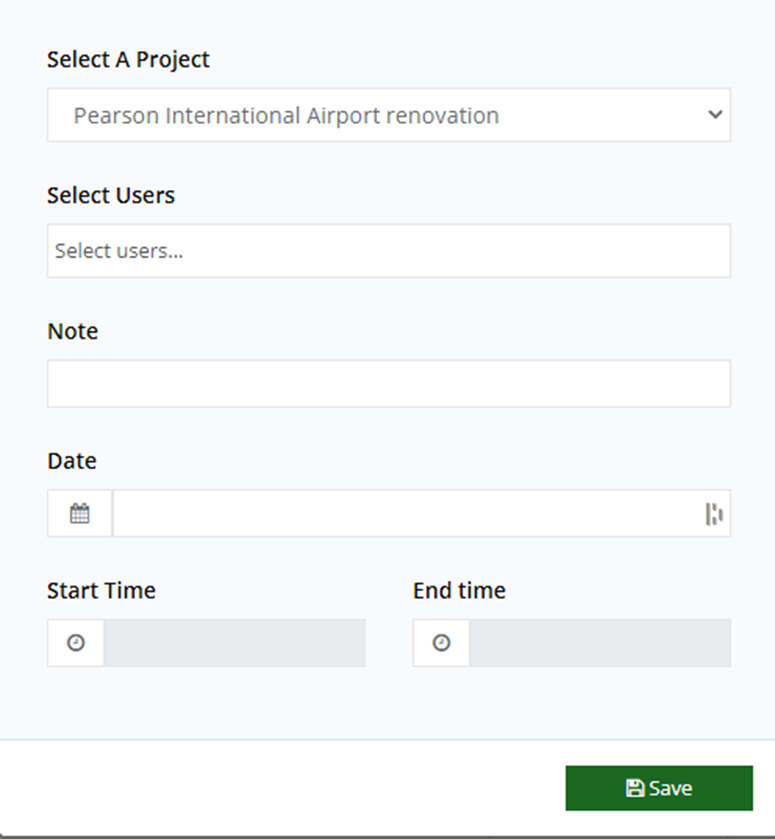
Once the time entry is saved, the duration and details of the entry will appear at the bottom of the page.
Automatic Time log
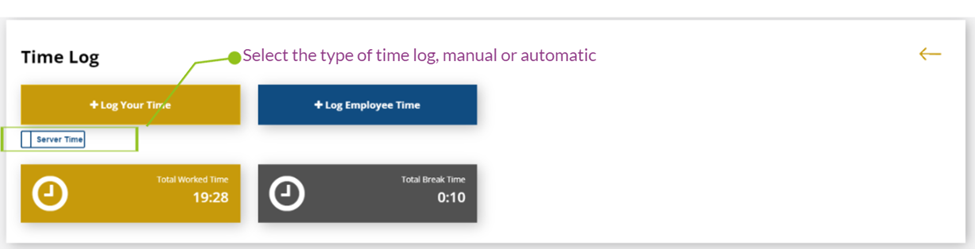
You can use the toggle button to change the method of time log to ' Server Time'
Users can not add custom time.
Users can only trigger 'Start' and 'Stop' buttons
The timer will capture the duration and add to the summary of records
Time records
You can filter records of time using the name of the employee, project or a period
Results can be exported to Excel or PDF for further use
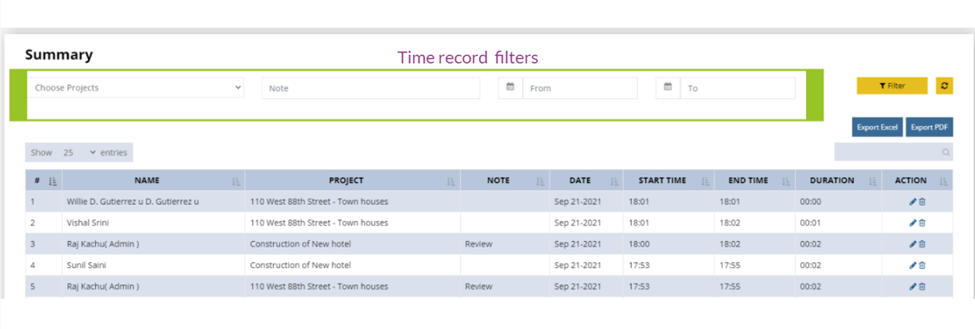
Reports
Time log records can be filtered using any keyword, by project name, task or employee, duration.
Reports can be either exported as pdf files or Excel files for further analysis
