How can we help you?
Create a database of companies
Set up all companies and businesses that would be associated with you. Realtraker enables you to set up a database at the company level, and use it across the multiple modules
The company database feature enables you to add all businesses into Realtraker once and then manage the information across workflows and also several modules.
Click 'Companies' on the left menu tab
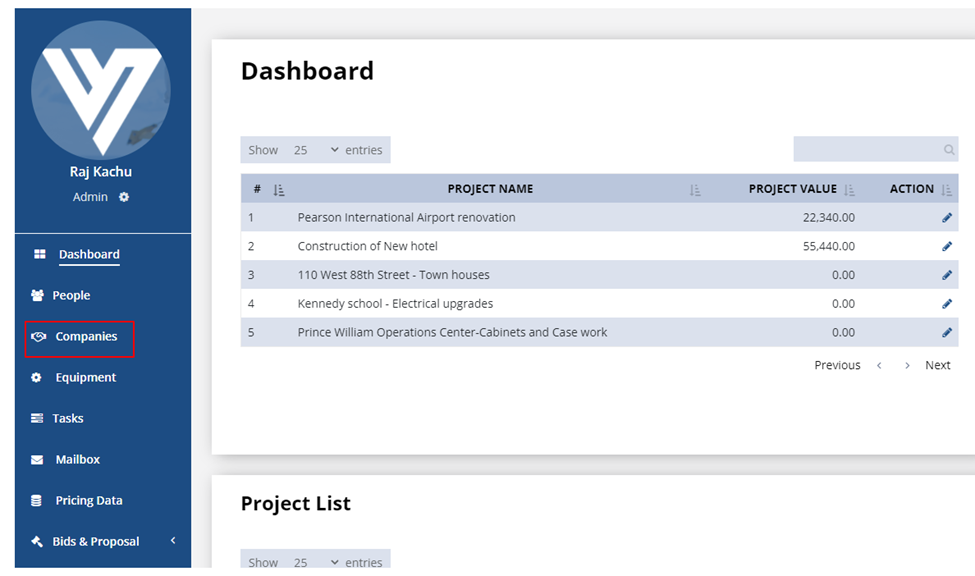
Companies Tab will open on the right side main panel
You can create one company or import database companies
Export the database to MS Excel or Pdf for records
Search the database using keywords
Add a single company
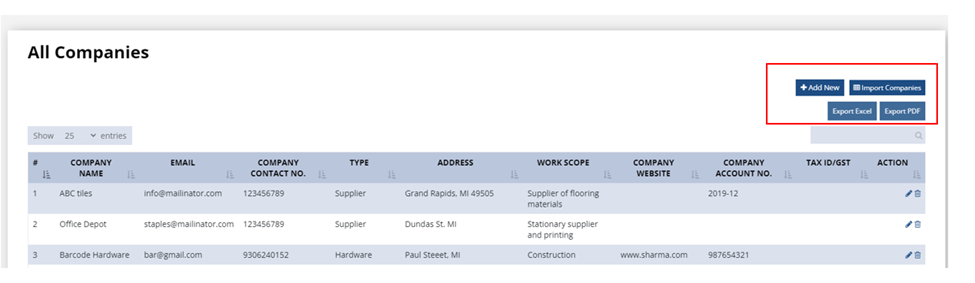
Click 'Add New' to add a single company
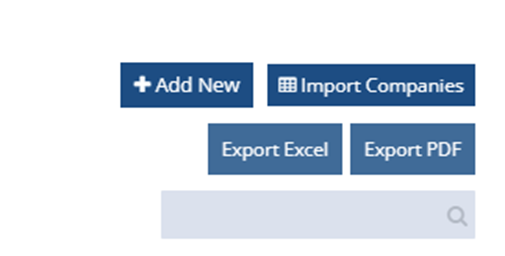
A detailed company profile form will appear in the right main panel
Add GST info in 'Tax ID'
Checkmark if you want the company to appear in the Receivables, i.e if the company is your client.
Allocate the projects to this company by clicking 'Choose Projects'
Fill in the relevant information and 'Save'
Once the company is saved into the database, it will appear in Daily reporting, receivables, accounts, quotes & other modules for further workflow.
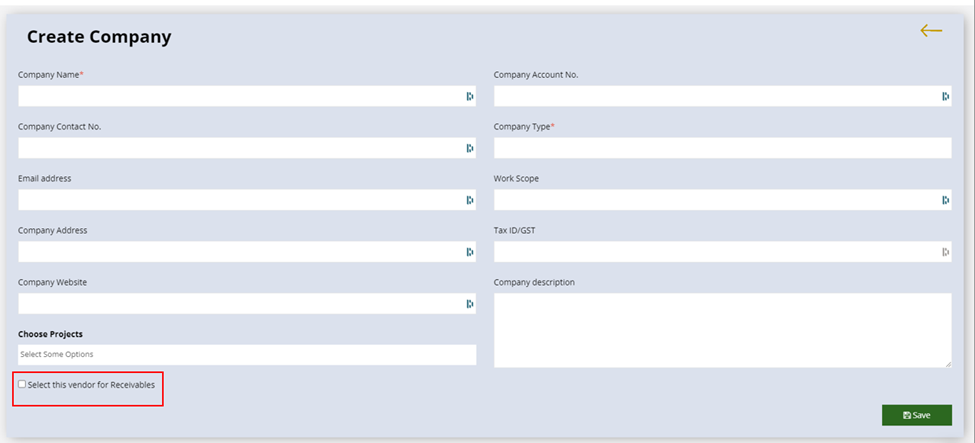
Import Companies
You can import a bulk database of companies with the one-click import of Excel files
Click 'Import Companies'
A pop-up screen will appear prompting you to select the file
Pay attention to the example file to arrange the data into the source file
Clean up and arrange your data as per the example file
Click 'Browse' to select from your device
Click 'IMPORT' to save the data into the Realtraker database
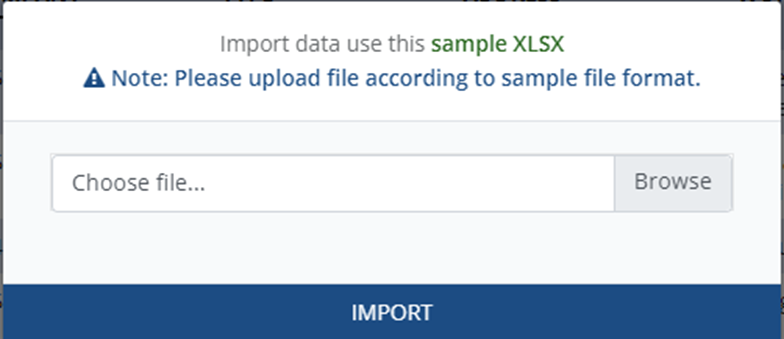
You can set up the project selection and other settings upon import.
