How can we help you?
Log attendance on Mobile App
To log attendance on the RealTraker mobile application
1. Open the app
2. Login using your credentials
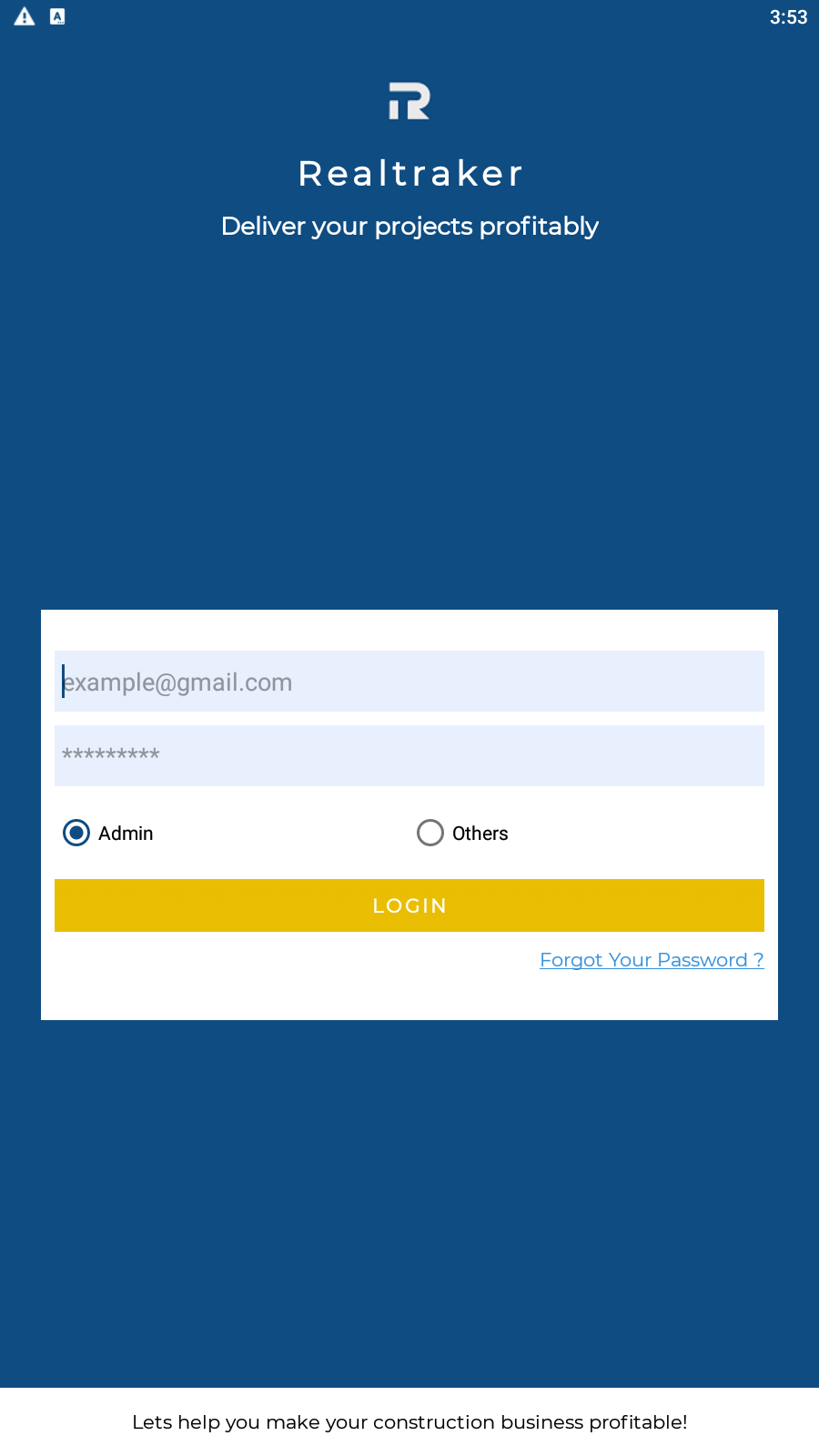
3. Upon logging open the navigation menu
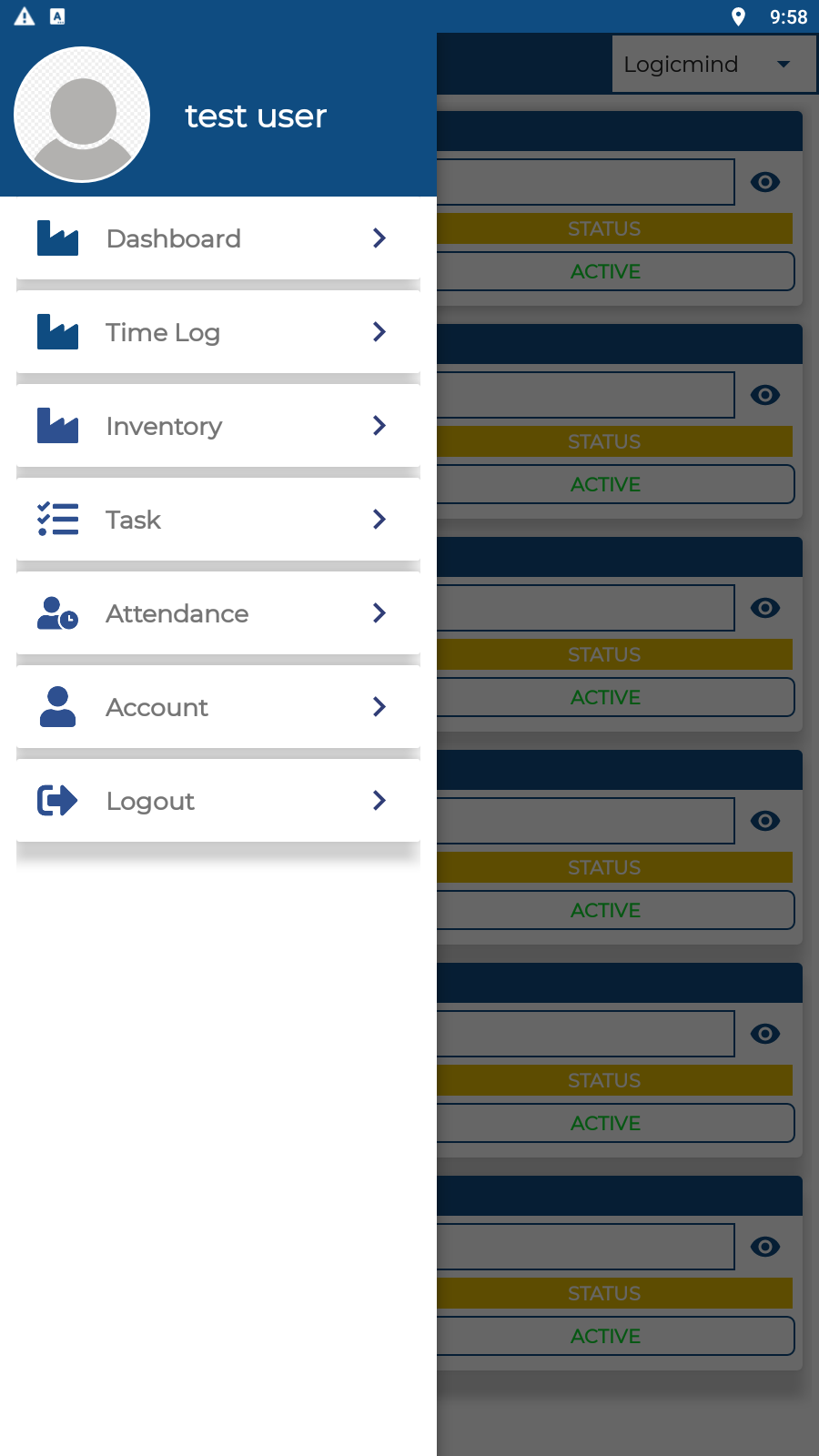
4. Now click on Attendance
5. From the dropdown list of projects select the project you wish to log the attendance for
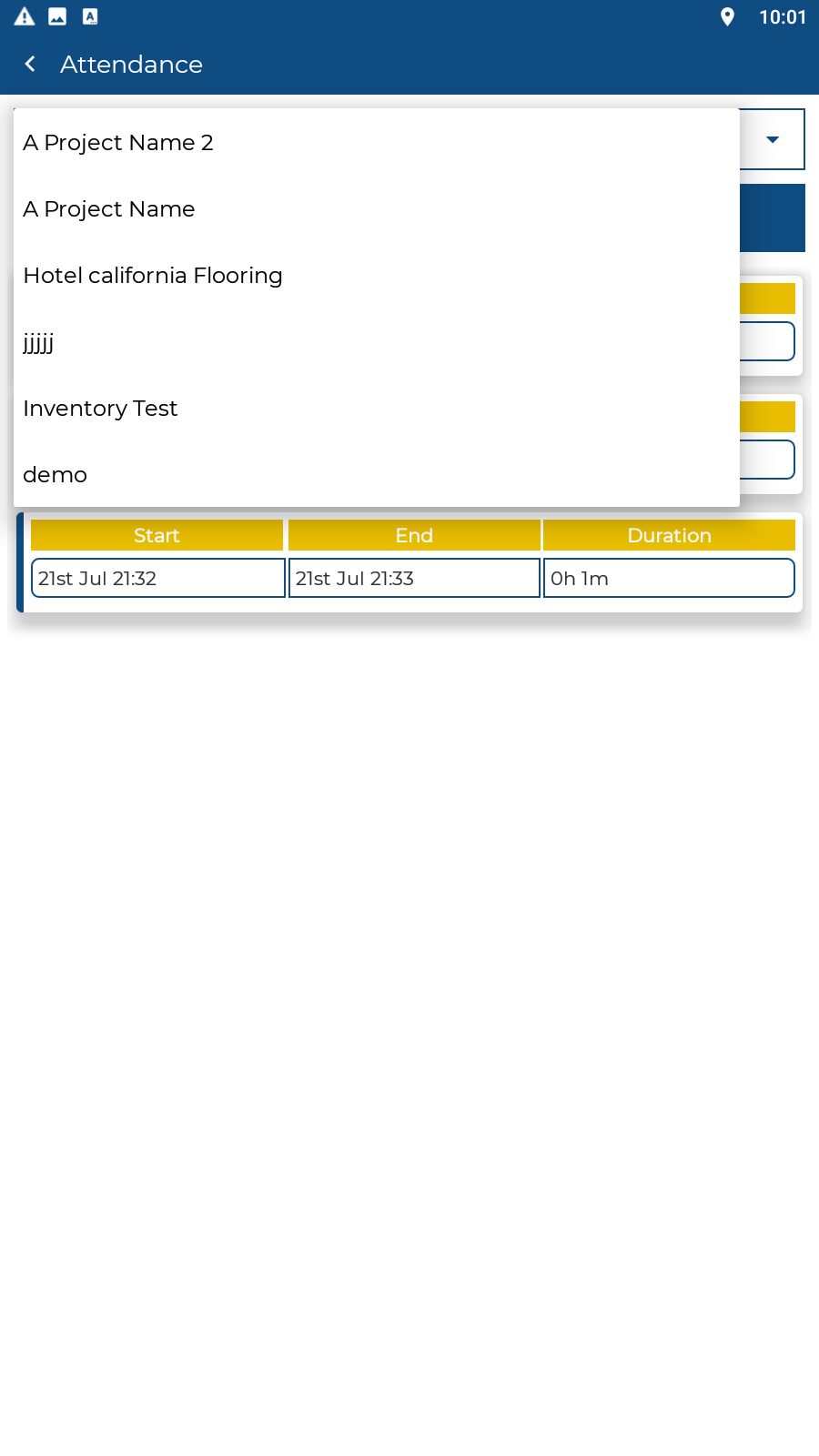
6. Upon selecting click on login now
If the user location is within the location premises set by the admin. Your attendance shall be logged.
If you wish to log out follow the same steps from 1-5 and click on Log out. this will log you out from the project and a attendance record shall be created.
Note: If the user location is not near the work location set by the admin attendance shall not be logged and an error message shall be displayed.
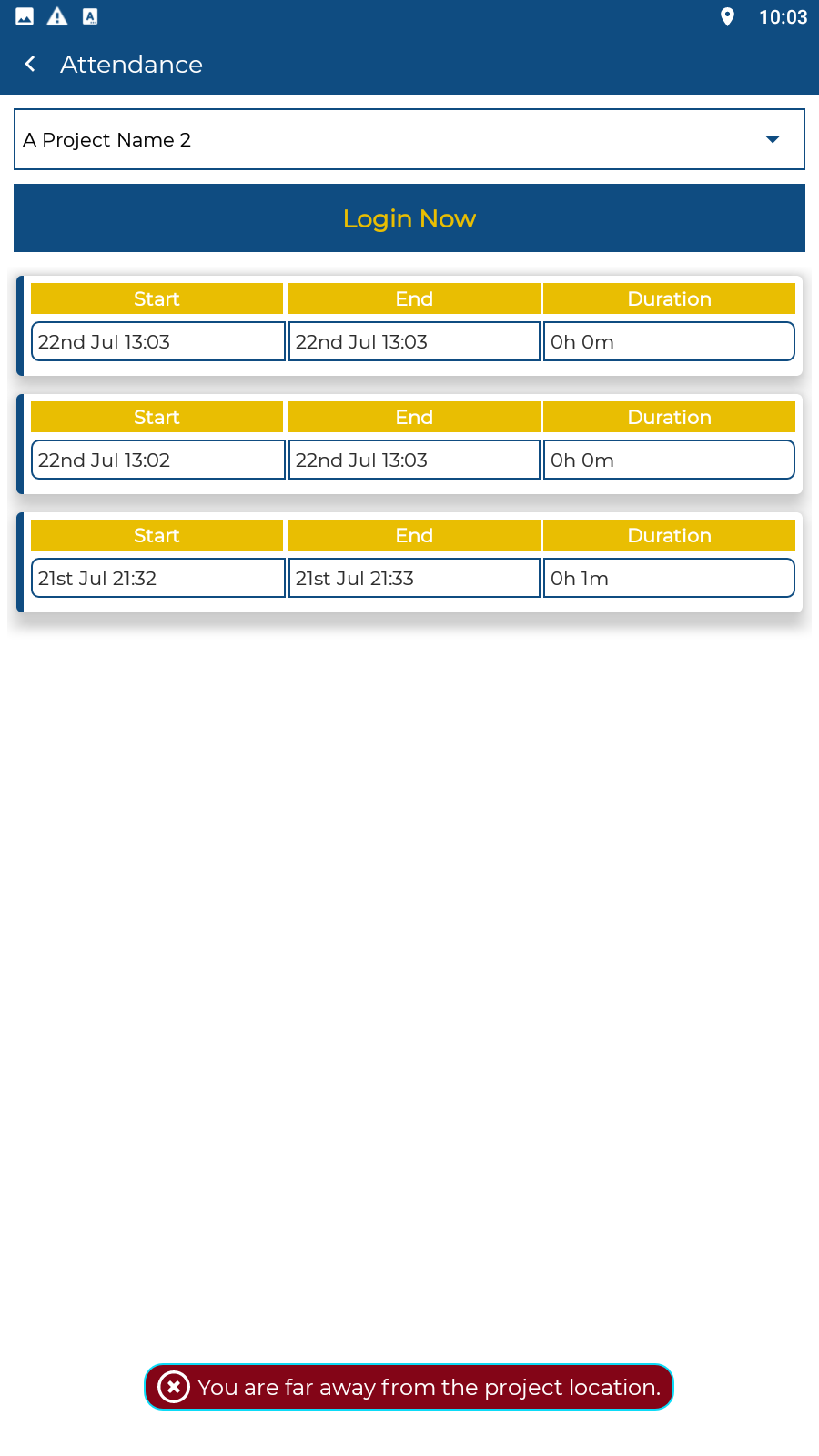
No luck what you're looking for?
Let us know details about your quesiton. We'll get back to you!
RealTraker
The perfect Construction management solution
